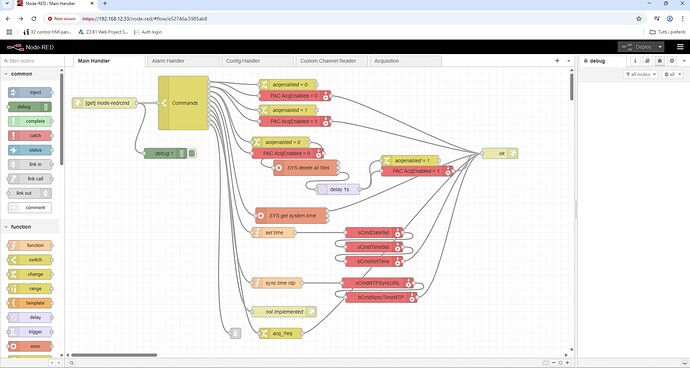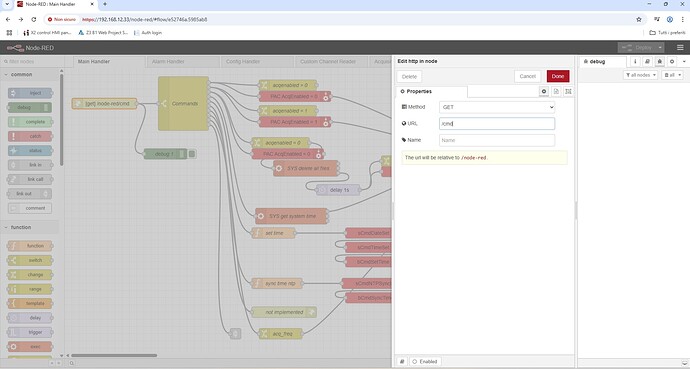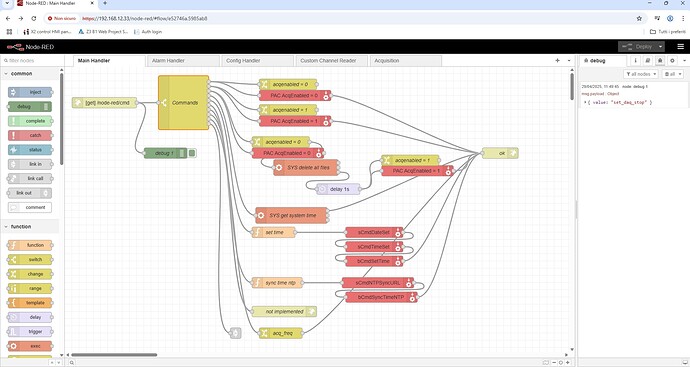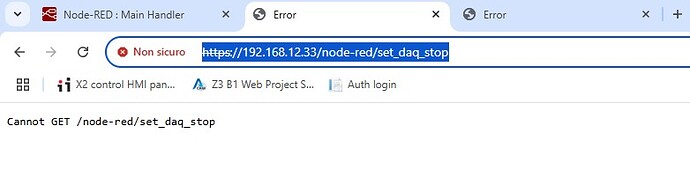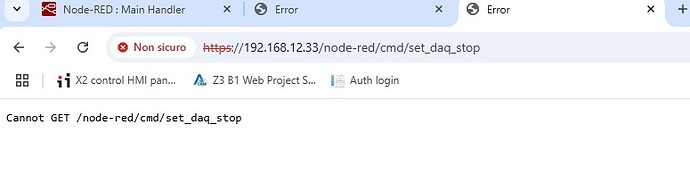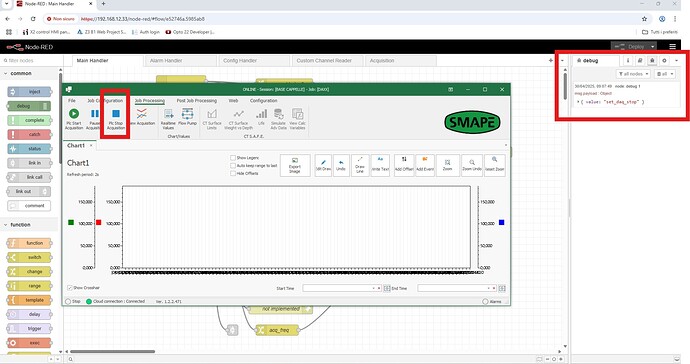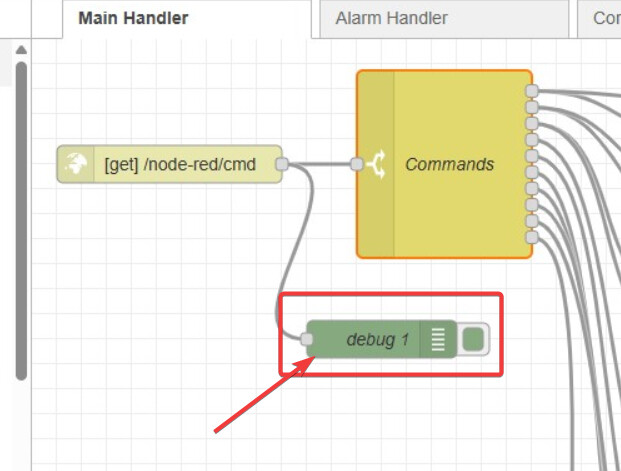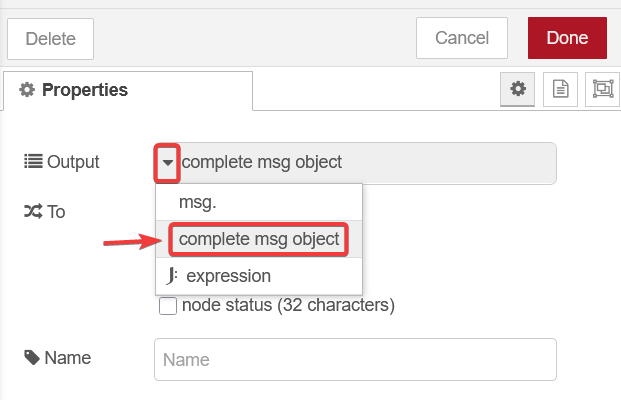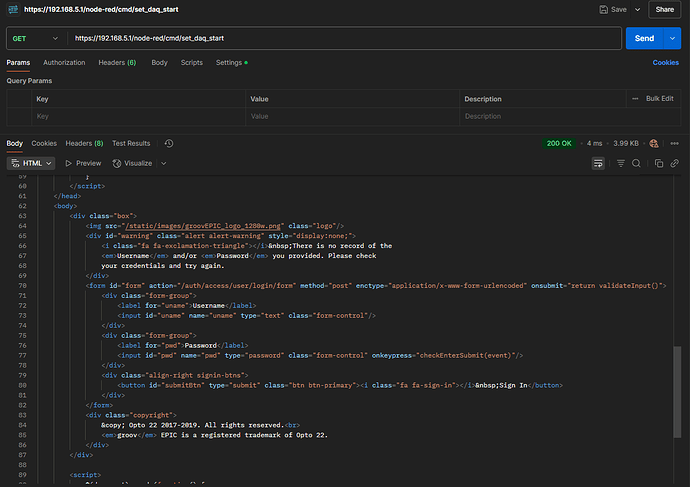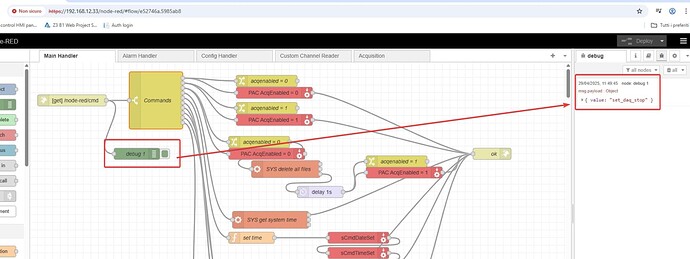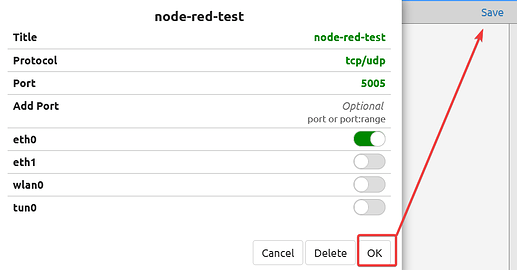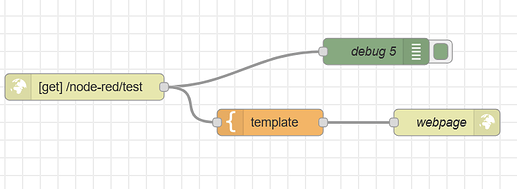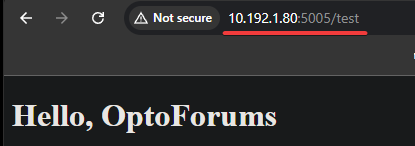Ok, thanks for the clarification.
I think I have something working for you.
The core issue is that the default HTTP In node uses the default Node-RED port of 1880.
Since we (EPIC) grab that incoming port and wrap it in our groov Manage authentication server, you cant really use it for your own use.
We (Opto22) are not the only ones to have this issue so some years back someone made an HTTP In node that allows you to set a different port number.
Add this node to your pallet: node-red-contrib-http-custom-port
Once that is installed, you will need to pick a port number that is higher than 1024 and not being used by any other service, for this example, I picked port 5005.
Next, you need to open the groov Manage firewall port for that port.
After you click Ok to add the rule, don’t forget to click ‘Save’.
Now go back to your Node-RED editor.
Here is my sample flow to get you started in testing this:
Import it: [{"id":"b0e58d561a178d2d","type":"node-red-contrib-http-custom-port","z":"1f5fad0db201833e","name":"","url":"/test","method":"get","upload":true,"swaggerDoc":"","port":"5005","x":310,"y":620,"wires":[["59e1ede2e6da9fb0","500bcf5db325f188"]]},{"id":"59e1ede2e6da9fb0","type":"debug","z":"1f5fad0db201833e","name":"debug 5","active":true,"tosidebar":true,"console":false,"tostatus":false,"complete":"true","targetType":"full","statusVal":"","statusType":"auto","x":640,"y":580,"wires":[]},{"id":"500bcf5db325f188","type":"template","z":"1f5fad0db201833e","name":"","field":"payload","fieldType":"msg","format":"html","syntax":"mustache","template":"<!DOCTYPE html>\n<html lang=\"en\">\n\n<head>\n <meta charset=\"UTF-8\">\n <meta name=\"viewport\" content=\"width=device-width, initial-scale=1.0\">\n <title>Devs page</title>\n</head>\n\n<body>\n <h1>Hello, OptoForums</h1>\n</body>\n\n</html>","output":"str","x":520,"y":660,"wires":[["355f5b64cf4f01db"]]},{"id":"355f5b64cf4f01db","type":"http response","z":"1f5fad0db201833e","name":"webpage","statusCode":"","headers":{},"x":720,"y":660,"wires":[]}]
Now hit the IP address of your EPIC with port 5005 and the path of page you add, in my case it is /test.
Like this:
You should see the web page come back.
Lets know if that gets you up and running.