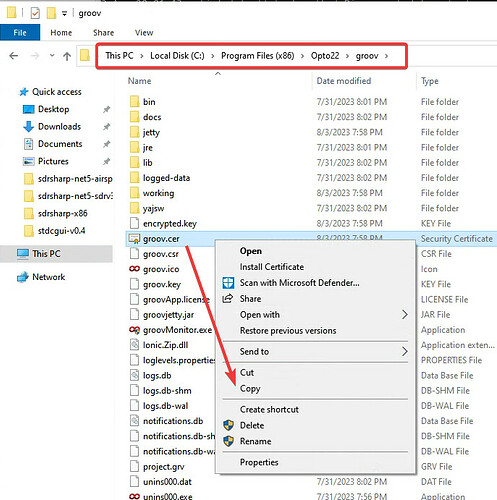Its just taken me a hot minute to get this working, so figured I’d put something down to hopefully save others doing this in the future some time and angst…
Running Node-RED and groov Server for Windows on the same PC.
Install groov from the .exe as per usual.
Install Node-RED as per usual (ie install Node.js first, LTS version if you can, then Node-RED via its npm command).
You will need to create a self signed certificate so you can put that in the groov write node, so lets do that now.
From the start menu on the Windows PC, run the groov SSL Certificate program.
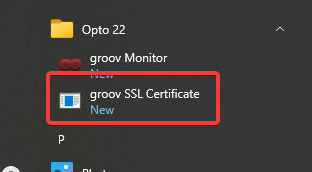
When it runs in a dos box, you want option 1. Generate and install a new certificate.
Three very important aspects to get right:
- The host name must be
localhost. Not the PC IP address and not the PC hostname. - The two letter country code. (US for USA)
- The expiration of 825 days max.
The other settings are optional, your never going to see them, so just leave them blank (press enter) if you like.
Once that generates the cert and restarts groov there are a few more steps to go.
Open Windows file explorer, navigate to the groov install directory (box around the path in the screenshot) and copy the groov.cer file.
Now go to the root of that computers C drive and make a new directory, BE SURE and not name it with any spaces or special characters, something simple, like ‘ben’ for example.
Then paste that groov.cer file into that directory.
Next, right click on it and select rename and rename it ‘groov.pem’.
Accept the warning that changing the name might break things, double check that it is renamed groov.pem.
Now, over in your Node-RED editor, place your groov write node and double click it.
Add a new data store, and add a new groov project.
Make sure you call it localhost
For the CA or self-signed, put the path to the directory you just made.
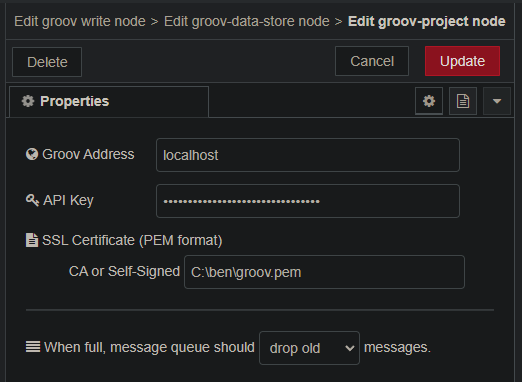
In groov Build mode, click on Configure → Accounts.
Copy the API key of an admin user and paste that key into the groov write node, it will show up as dots like in the screenshot here, so make sure you copied all of the key in groov View Build mode.
Hit deploy and you should be up and running.