I am getting this error when running AutoCorrect Tags. I have tried uninstalling…reboot computer…and reinstall PAC Project Pro…without success.
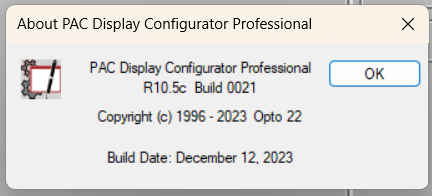
I am getting this error when running AutoCorrect Tags. I have tried uninstalling…reboot computer…and reinstall PAC Project Pro…without success.
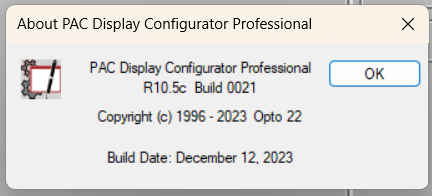
That’s a new one to me.
Giving @ccaldwell a heads up.
Please contact support @EngAppDev That one looks like it will need their attention.
Hi @EngAppDev,
Sorry you encountered this error.
Fortunately, this particular error only pertains to showing you the results of the AutoCorrect.
For whatever reason, when Windows tried to run the “write” command (which usually opens a file in something like WordPad). WordPad failed to open.
You can still view the results of the AutoCorrect operation if you’d like:
In Windows Explorer navigate to your user’s \AppData\Local\Temp directory, the file is named something like “Opto8” or “Opto9” … “OptoN” essentially.
For example, on my machine, PAC Display created my AutoCorrect results file at:
“C:\Users\ccaldwell\AppData\Local\Temp\Opto10”
So if you find the latest OptoN file in your \AppData\Local\Temp directory, you should still be able to view the results by opening it in a text editor like Notepad.
I’ll be sure to make a ticket to correct this abysmal error message so it doesn’t give anyone else a scare. Thank you for inquiring about it, @EngAppDev
Thanks for the instructions on how to open. They work just like you described.
Why don’t the files have an extension?
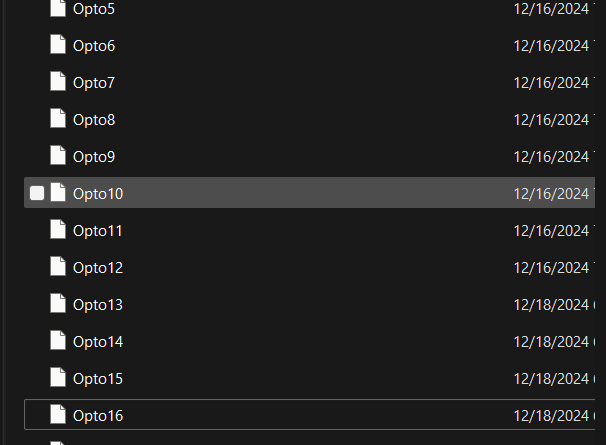
How does PAC Display know to use Wordpad to open the file during the AutoCorrect Tags process?
I noticed while following your instructions on viewing the file that Wordpad is not installed on my Windows 11 computer.
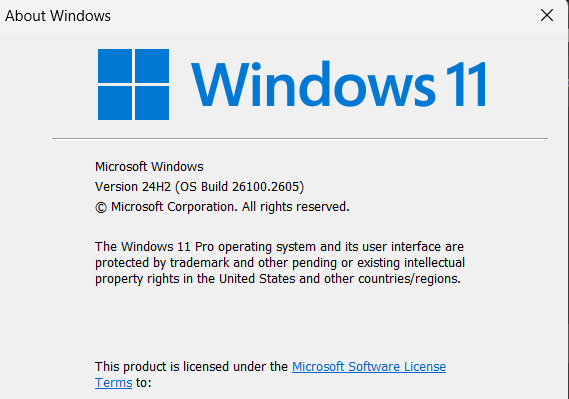
Wordpad is gone:
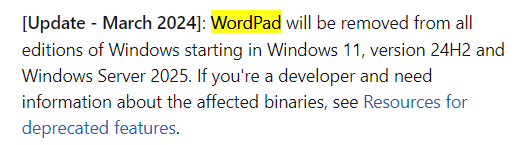
My pleasure, @EngAppDev.
And thank you very much for sharing that important insight about WordPad being removed from Windows 11 24H2, @philip.
PAC Display has roots that go at least as far back as the early 1990’s.
I can’t say for sure why the temporary files don’t have file extensions. ~99.9% of the time, those files get opened by users in an editor (historically, WordPad) and then could save them as whatever filename the user chooses–which for example could be a .txt extension.
As for PAC Display calling WordPad to open AutoCorrected Tag result logs, it’s just been that way for legacy reasons. In the next release of PAC Display (10.5d, or 10.6a) PAC Display will probably default to Notepad for opening those temporary AutoCorrect Tag result files.
Is there a registry edit I can point to notepad++ or similar?
Can you right click on them and chose ‘open with’ and when it gives the option of one time, or always… pick always.
Since the files do not have extensions it doesn’t give you the option for “Always”.
Here’s the full issue with PAC Display and workarounds for different editors to open the AutoCorrect Tags files
When PAC Display opens the AutoCorrect Tags results file, it calls:
write {tempFileName}
write.exe is like a legacy application that just calls WordPad–which apparently has also been removed in Win 11 24H2. write.exe used to exist at:
C:\Windows\System32\write.exe
I’ve tried Windows Registry aliases to open notepad.exe when calling write–with no success.
I’ve tried putting a batch script at C:\Windows\System32\write.bat to redirect to notepad.exe–no success.
I think part of the problem here is that “write” is now a PowerShell command synonymous to “echo”.
However, I was able to create a helper program in C++ named write.exe that opens a file argument in notepad.exe. I confirmed this to work for PAC Display in Windows 11 24H2.
If you extract the attached .zip file named
workaround.zip (10.4 KB)
to C:\workaround (or wherever you prefer the write.exe to live) and then add that directory to your Windows PATH environment variable, being sure to put it at the very top (above the various Windows paths) then the the AutoCorrect Tags result files from PAC Display should open correctly in notepad.exe at runtime. Please note, I can’t guarantee this workaround to be well error free, but it is tested to work under Windows 11 24H2.
–Or just manually open the temp files that get created at:
“C:\Users\{YourUserName}\AppData\Local\Temp\OptoN”
… that’s the solution I would recommend until the next version of PAC Display is released.
Microsoft Write - from like Win 3.0 (came with Win 1.0 actually)? wow. I see they just made it a stub to WordPad, but surprised it was still there after all these years. Makes me wonder how many people working on Windows at MS were even born when that came out. ![]()