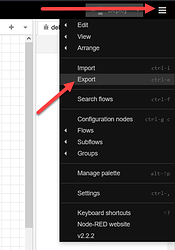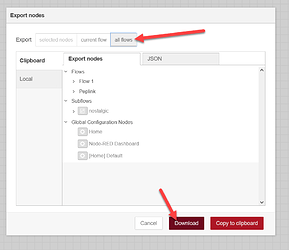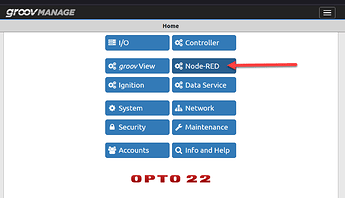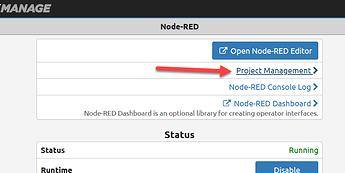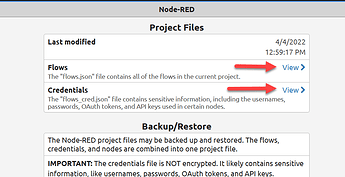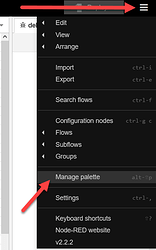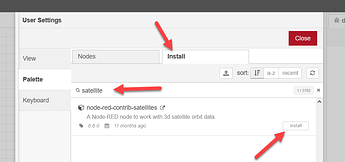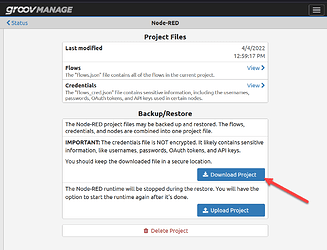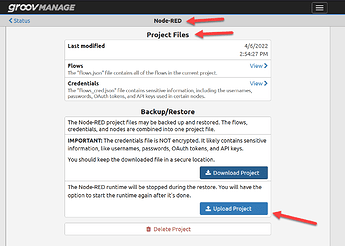Here is one way to add new nodes to groov hardware that is isolated from the Internet.
Short Version
- From the Node-RED editor on the isolated groov device, export all your Node-RED flows. Save them safely in a few locations. They will be wiped out in the process.
- Do note that your creds in the flow (API key, user/passwords etc) will not be backed up in any part of this process, so make note of them. They will be wiped out in the process.
- On a groov hardware platform that matches the isolated groov device and has Internet connectivity, install the required nodes from the Node-RED manage pallet menu.
- From the groov Manage Node-RED project management menu, download the project file from your online groov device. This file includes the newly installed nodes and what ever flows you have on that groov device.
- Restore this project file on the isolated groov device via the groov Manage Node-RED project menu.
- After Node-RED restarts, delete any flows and import your flow file from the backup in step 1.
- Restore all your creds from your backup.
- Hit deploy and start using the new node as needed.
Short Version Details
When you install a node from the Node-RED Manage Pallet menu, nodejs complies the code for the platform it is running on. So x86 for Windows, quad core ARM for EPIC and single core CPU for RIO.
This means you cant mix and match installed nodes by just copying them between different hardware types.
You must go EPIC to EPIC, RIO to RIO etc.
To install a node, both the computer you are using the Node-RED editor on and the groov hardware must have a gateway to the Internet (and of course, a DNS server to resolve the host names).
The web browser with the editor must have a gateway so it can do the catalog search as you type the node names and the groov hardware needs it to be able to pull down the nodejs code when you click ‘Install’.
Opto makes updating firmware as smooth as possible, so when you do a backup all the installed nodes are backed up as well, so you don’t need an Internet connection to do an upgrade.
The downside to this is you cant just restore another groovs backup if you want to keep the flows and currently installed nodes as both will be over written in the restore process.
Thus the best way to offline install any new nodes is to install them on the same type of hardware elsewhere that is online then make a backup of that Node-RED project.
On the isolated groov device back up your flow and creds, then upload that backup and restore your original flows and creds.
The Process via Screenshots
Either export the flows via the Node-RED editor menu:
Be sure to select all flows:
Or the other way to back up your flows is via the groov Manage Node-RED project management menu:
Do note that you should copy/paste/save those flows, don’t just leave them open in the browser.
Also note that you can NOT automatically restore those credentials. You will need to type/copy/paste each one back into its appropriate node after this process and before you deploy and start running.
Back at the office / workshop / motel with an gateway to the internet, install the required nodes on matching hardware.
Click the install tab and type the name of the node you are looking to use.
Once the node is installed, make a backup of the project via groov Manage via the Node-RED project management menu.
This will take a few minutes while it zips up all your nodes and flows.
Then sneakernet that file to the groov hardware that is off-line.
From the same menu but this time on the offline groov device, click the upload project button.
Wait for Node-RED to restart. (If the imported project had no flows, proceed, else delete all the flows and click deploy so you have a blank canvas).
Then from the Node-RED menu do an import and bring your original flows back.
Add all the creds as needed.
Deploy and start developing your flow with the new node(s).
In the hopeful chance you only want to add one or more of the most commonly used nodes here are two Node-RED project files with some added nodes and blank flows.
One for EPIC and one for RIO.
The added nodes are as follows:
- Opto22 (PAC, groov View and groovIO)
- Modbus (TCP and RTU)
- MSSQL
- MySQL
- Sqlite
- SNMP
- Dashboard (including table and LED)
- Serial port
You can download the matching hardware version of these, back up your flows/creds from the offline machine, upload this saved project (don’t unzip it, you upload the whole zip file to the groov hardware via the menu), restore your flows/creds and start using the new nodes as needed.
EPIC: https://downloads.opto22.com/EPIC.node-red.noFlow.extraNodes.zip
RIO: https://downloads.opto22.com/RIO.node-red.noFlow.extraNodes.zip