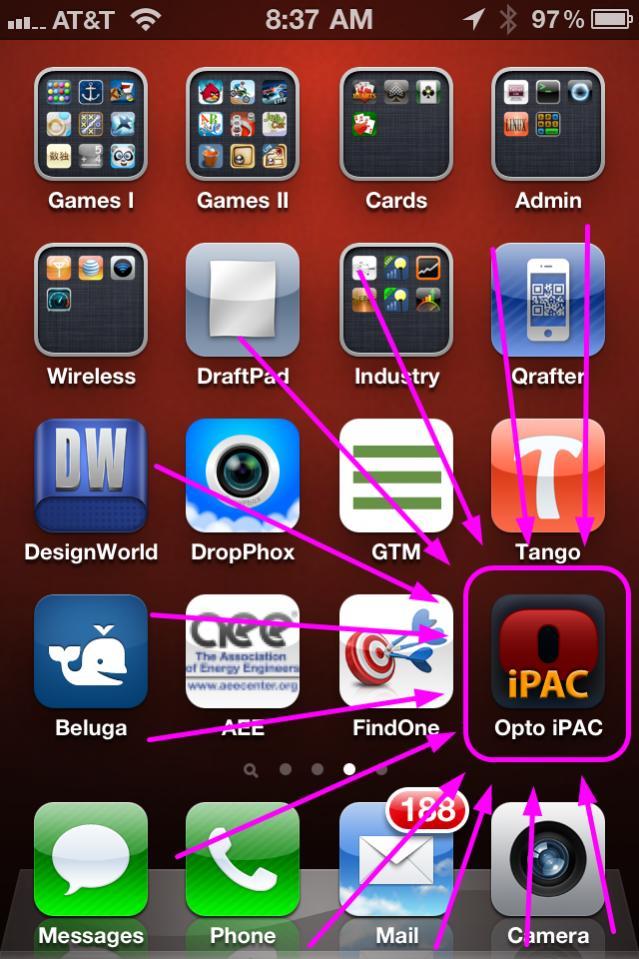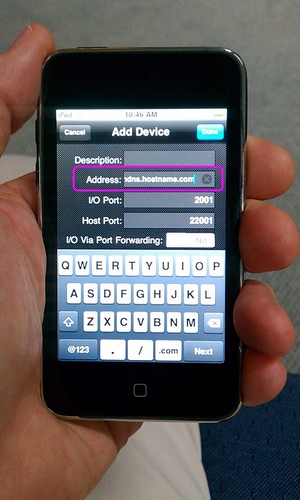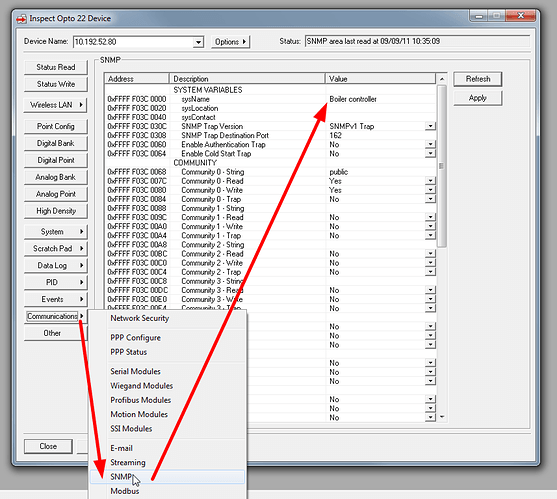Opto on an Apple.
Ever been up a ladder and needed to see a temperature?
I know I have… What I used to do was make a PAC Display runtime with the temperature I wanted to see in a really big font. That way I could see it on the floor or across the room when I was up said ladder.
That’s fine for inputs, but what about outputs, what if you need to need to drive a valve or such while up the ladder?
No answer for that one. I did a lot of walking back and forth while commissioning or debugging buildings in the past, managed to wear out a pair of shoes in one building alone……
Let’s hear it for gadgets. Useful gadgets even more so.
Let me be clear, I’m a Linux guy (Ubuntu and Android for the win), but that said, I also strongly believe in using the right tool for the job, to that end, I have an iPod Touch…. Why? ‘cause that way I can run a neat bit of software that the smart guys at Opto have recently submitted and got approved on the Apple app store.
Opto iPAC. If you have an iOS device, you’re going to want to remember that name. It will not work on the first gen or so of the iPod touches, but anything that can run iOS ver 4.2.1 or better should be fine, iPhone, iPad, or as I said, the iPod Touch.
So what does it do?
Well, if you’ve only got a minute, you can watch this video here. Or, if you have a little longer, or want to know more, you can keep reading…
First up, what Opto stuff does it work with? Well, pretty much everything that has an Ethernet connection AND MMP. So sadly, the M4SENET-100 card is out.
Ultimate controllers and I/O are Ok for the most part. Make sure they have the latest firmware. But that said, even if you have old Mistic stuff connected to something like a PAC S controller, then you’re all good, and of course any of the PAC range is all smiles.
Getting started is super simple; the app has an ‘auto discovery’ mode. Just like in PAC Manager, Tools -> Find MMP Devices; we have the same setup here. Fire the app up and hit the ‘Discover’ button and take a sip of your favorite beverage. Before you can put your glass down, it will have gone out, scanned your network, and reported back all the Opto 22 devices it found.
I think it’s important to note that you don’t have to have wireless Opto devices for this to work; your iOS device just has to be associated with a wireless access point that is on the same network drop as your Opto devices.
At this point you’re looking at a list of the Opto devices on your network. From here we can start to drill down into any one of the devices. If it’s a controller, we can look at numeric or string variables or tables, charts and I/O. If it’s an I/O rack, you can hit up any of the analog and digital points.
Of course, be sure and check out our document #1966, the iPAC Quick Start Guide, as we go along here.
All very cool, but what else can we do?
That list of discovered devices….?? You can save it.
This means that you can have multiple lists of Opto devices. Think about that for a moment. This means you can do a global or sitewide discover, but if you want to section off the site into say functions or buildings, you can just delete some devices from the global list, save that resulting smaller list, do another sitewide discover, delete other devices, save that as a different list, and so on, thus breaking a large site down into buildings or functions or however you want.
It also means that if you have many different sites with Opto, you can save each site and just call up that list when needed.
What else is a bit less obvious? Well, there is the VPN function in the iOS device. If you or your IT guys have set up a VPN into the site, you can have the iOS device join that VPN and the iPAC app will work just fine over that VPN. So yeah, you can sit at home having a quiet drink and still be dialed into what your Opto system is doing at work.
What if you don’t have a VPN, and have just put a simple port forward rule on your firewall / router for the I/O port and or the Host Port? No problem, you can change them in the iPAC app as well.
Adding a single device can also be done, just enter its IP address and you are Ok to go.
It’s worth noting that you can also enter in a URL, so if you have a dynamic IP address, but have something like dyndns.com keeping track of it for you, you can put in the URL that you got when you set up the domain and just put that into the iPAC app.
SECURITY. Yep it’s pretty important…. Remember, all the data you see, it’s all live. You really can stop all the charts in a controller if you want/need to. So could someone else with the app, if not prevented.
The security on your wireless network needs to be serious. This is the first line of defense. Make it solid.
In addition, the security that the iPAC app itself uses is the FTP username and password set up on each Opto device. If you haven’t done so already, set this up using PAC Manager.
What if you want to see something more descriptive than the IP address in your auto-discover list?
Got you covered there, too… Just go into PAC Manager on the device you want to ‘name’ and set the SNMP ‘sysName’ to whatever you want. That name will replace the IP address of the device in the main list.
Lastly, if you do have some wireless Opto hardware, you can still get connected even if you don’t have a wireless access point…… How’s that?
Ad hoc mode.
Set up a fixed IP address in your iOS device, then use PAC Manager to set up ad hoc mode; use this ‘how-to’ guide here, and get the two talking on their own.
(One trick we used at the hospital was to have a digital input point set up to fire a chart that would write all the necessary mem map addresses and then save the config to flash and then reboot the controller, thus putting the Opto 22 controller in ad hoc mode without needing the wireless to be on all the time (a security risk) and without needing a laptop to run PAC Manager. Once we were done, we just flipped the switch back and it turned off ad hoc via the MMP, saved it to flash, rebooted, and we were safe to walk away).
So there you have it. Next time you’re up a ladder, don’t be cheap, its only $4.95 (Yeah, Ok, it’s a little more expensive in Australia, but don’t blame us! Apple changes the price of all their stuff down under. Even so, it’s still cheaper than a pair of sneakers, which without the app, you would wear out going back and forth. Trust me, I know this!).
Opto 22, there’s an app for that, and it’s called ‘Opto iPAC’. Get it and make your life a whole lot easier.
iOS on!
Ben.