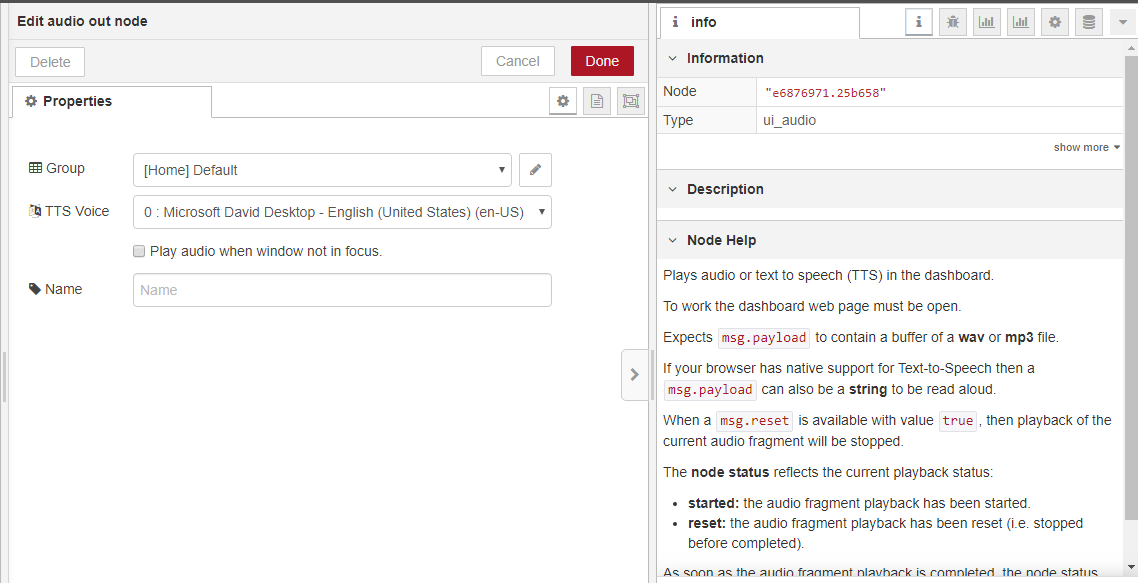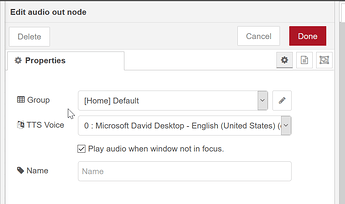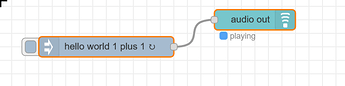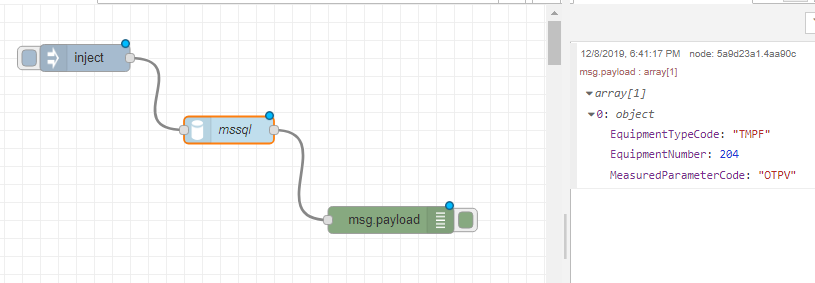Hi everyone. Here’s my challenge…We have 3 groov EPIC units in the plant controlling equipment. We have sirens and horns and such rigged up to sound off whenever there is an alarm condition, but using PAC Control and groov View, we are also displaying the nature of the alarm on the EPIC’s screen (e.g. “Zone 2 temperature on Furnace 3 over allowed limit” or “Motor stopped on conveyor 6”). But each of these alarms sounds the same in the plant. The operator generally has to “follow” his ears to lead him to where the sound is coming from so he can then deal with the situation.
My idea is to use a Text to Speech node from Node-RED (there are many to choose from) and then – on a PC that is hooked up to our overhead PA / loudspeaker system via regular audio cables – read the alarm’s text aloud. This way, the operators can simply listen to the alarm (which could repeat twice if necessary) and then go to the equipment or whatever is in the trouble condition. Kind of like standing in a busy train station and listening for your train number and which platform to go to (rather than running to the large board and reading the data).
I am pretty sure I can work the groov Read node into my flow to read the string variable that describes the alarm (“Zone 2 temperature on Furnace 3 over allowed limit”), but of course the PA system is not hooked up to any of the 3 groov EPIC units in the plant. What I think is needed is Node-RED running on another PC (even a Raspberry Pi that has an audio output) that reads the messages being transmitted by the 3 EPIC units. This post inquired about moving a .txt file to a user’s desktop, but the solutions seemed overly complicated for what I am trying to do. Basically, I am trying to build a Node-RED flow on a separate device (e.g. Windows PC, Raspberry Pi, or whatever) that can listen for any messages being transmitted by the 3 EPIC units, and then read that text over the PA using the TTS node. Am sure this are multiple ways to do this, but I do not know where to begin.
BTW, whatever solution is proposed could easily be applied to the question posed in this posting about audio support on the groov.