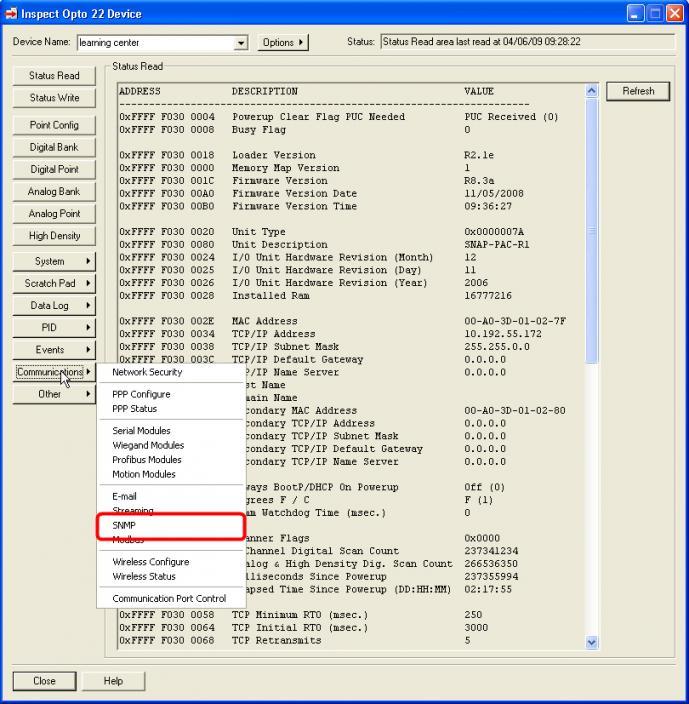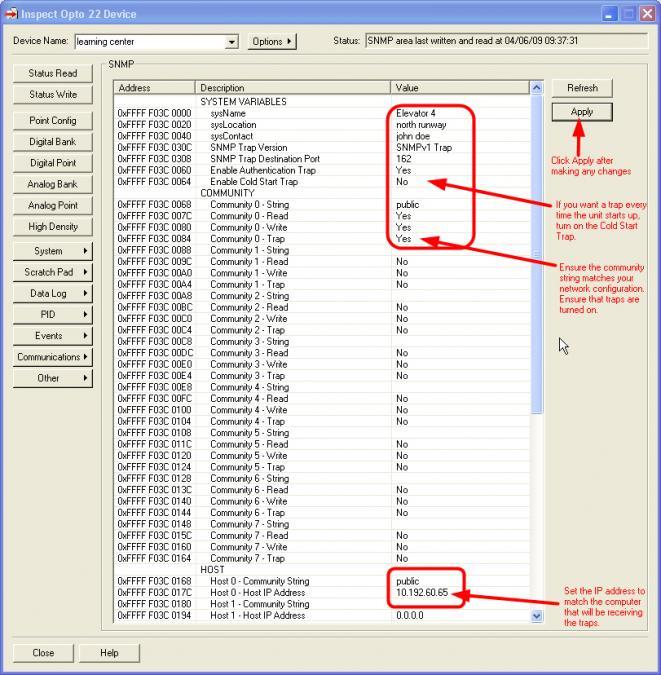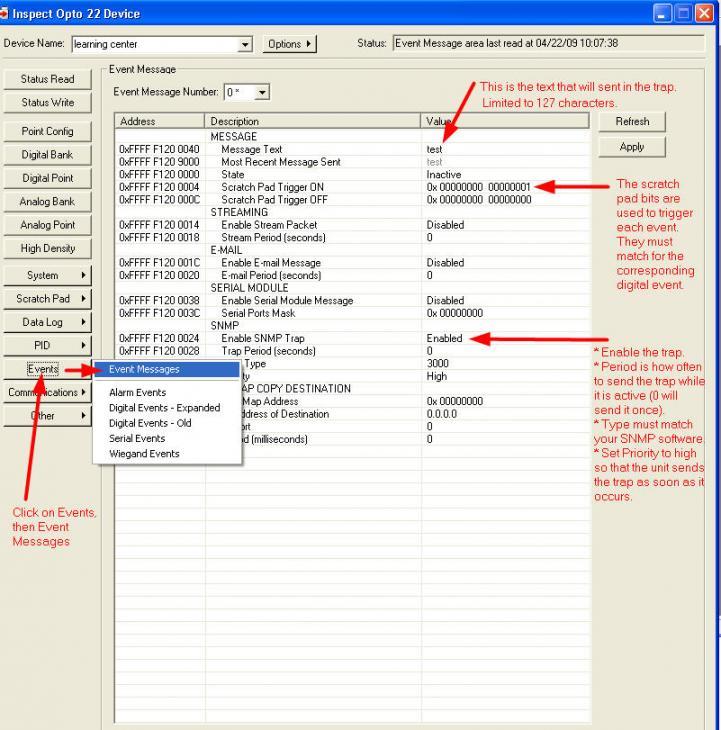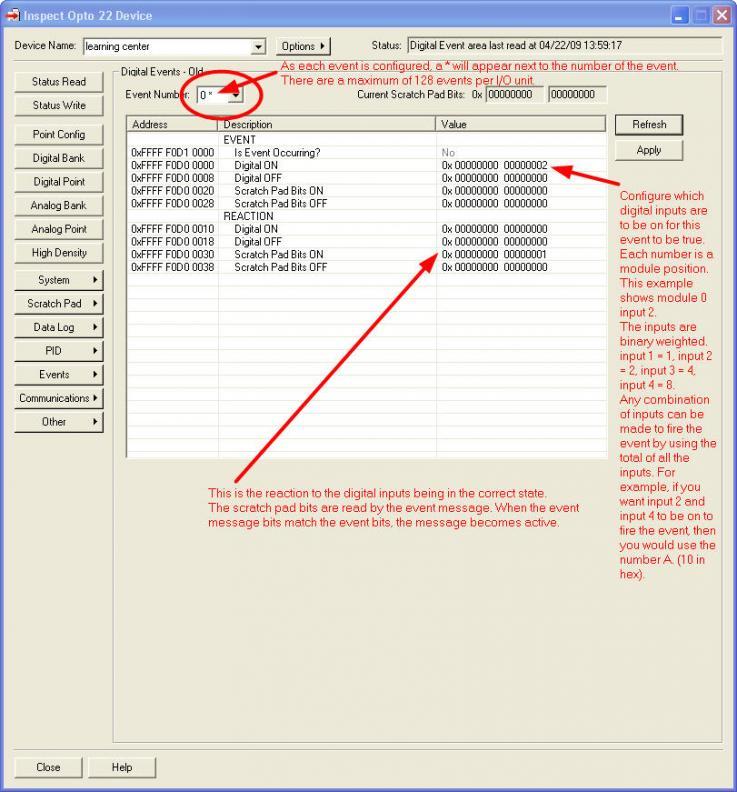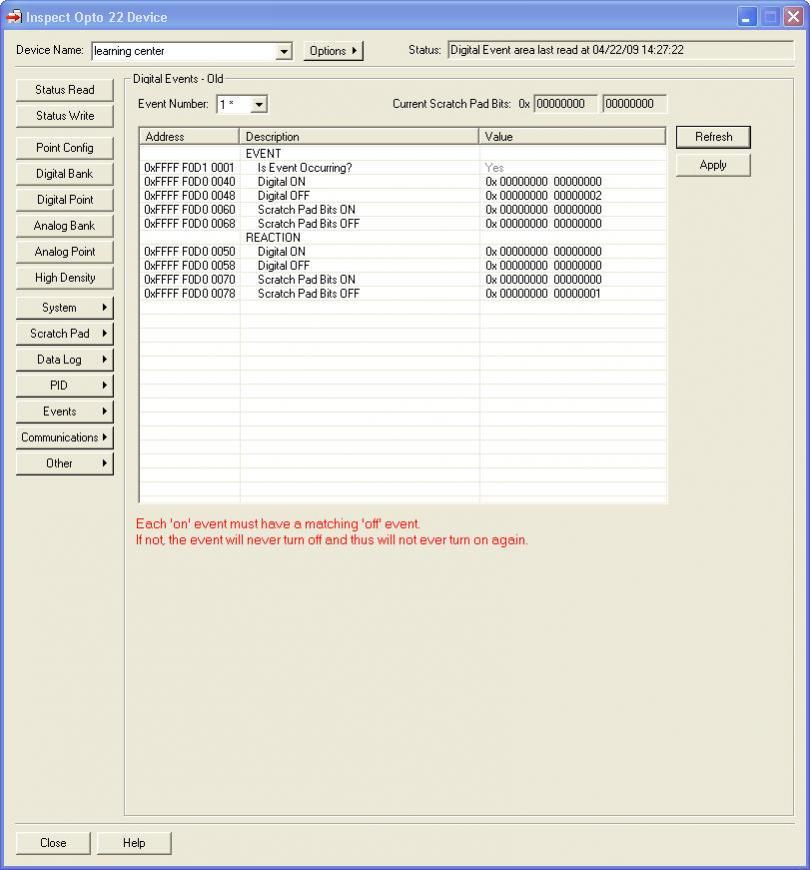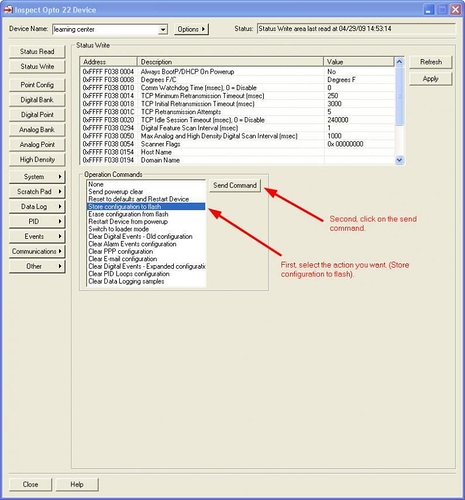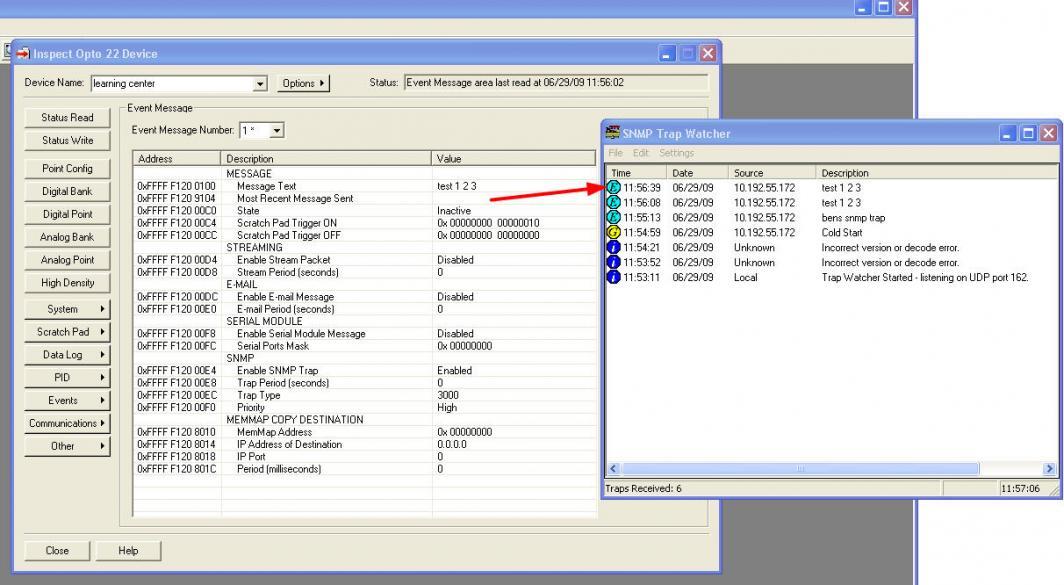SNMP or Simple Network Monitoring Protocol is sometimes one of those things that you either need or you don’t. There is sort of no middle ground.
If you do need to use it, it’s nice to know that Opto has it baked in on all our PAC Controllers.
Here is a simplified walk through setting it up using PAC Manager.
All the in depth documentation is in the PAC Manager users guide.
Download it here](Opto22 - 1704 PAC Manager User's Guide)).
I just wanted to give a quick start guide here in case you ever need to see the process from about 2000 feet before you get to doing the do yourself.
Lets get started!
Open PAC Manager, click on Tools, then Inspect.
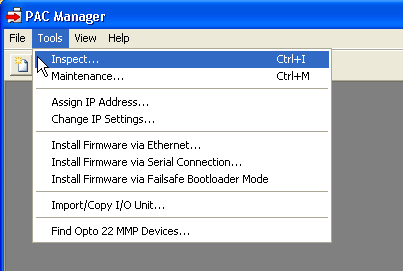
Enter the IP address of the PAC device that you want to configure the traps on.
Click on “Refresh”.
Next, click on ‘Communications’ from the menu on the left, and then select SNMP from the pop out menu;
Here is all the good stuff, so start to configure the settings to match your requirements using the screen shot and notes as a guide.
Its pretty straight forward here.
The cold trap can be helpful if you need to know every time an Opto device turns on and boots up. (Think real crude power monitor, you wont know when it goes off, but you will know when it comes back on).
Make sure you click ‘Apply’ before you leave this page. If you don’t, any changes you make will be lost.
Now click on ‘Events’ and then ‘Event Messages’.
Configure the options on this page using the following screen shot as a guide, and be sure and click on Apply before you go to another page.
The traps are generated when configured ‘events’ occur. They can be digital or analog, a mix, or in fact, any event that modify the scratch pad bits.
Configuring the actual digital event to test the trap is probably the most complicated step.
It can take a moment to get your head around, but just take your time, refer back to the PAC Manager users guide and you will get it sorted.
The main thing to remember when setting up any event is to remember to set up two, one for when you want the trap sent, and another to reset the trap (or event).
Here is a screen shot of the matching off event;
So, in summery, configure the SNMP global settings, you only have to do this once. Its like the master set up page.
Configure the event message. Generally you will only have to do this once for each message.
Once you have a message set up, you then need some sort of event to trigger the event message.
Don’t forget that you need both an on and off event for each event message. On sends the trap, and off resets the event message so it can be sent again.
Once all this is done, be sure and save the entire configuration to flash memory.
Otherwise, when power is cycled it will be lost;
Once this is done, you are good to go.
I tested this set up by using this little SNMP Trap Watcher program that you can download for free from Bttsoftware.
You can see the trap get fired a few times in this screen shot;
So there you have it. If you need to use SNMP, Opto can do it.
Trap on!