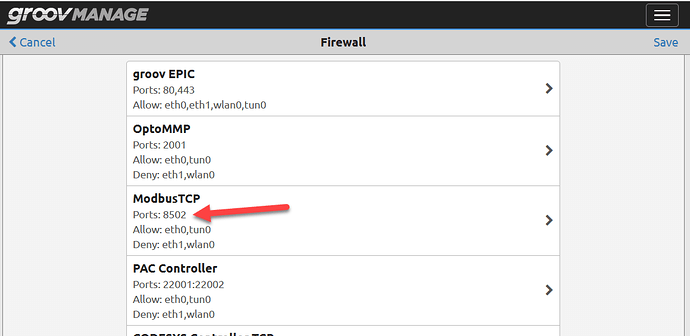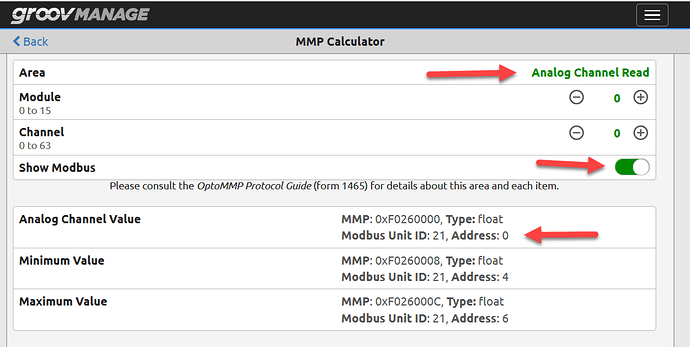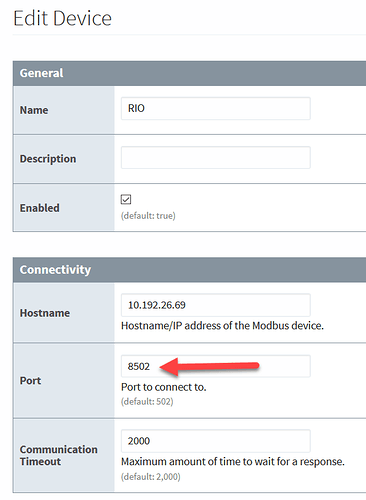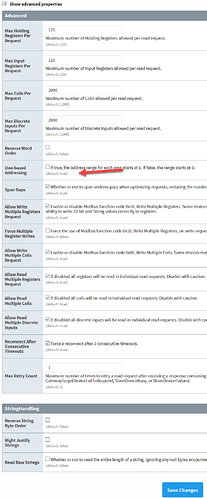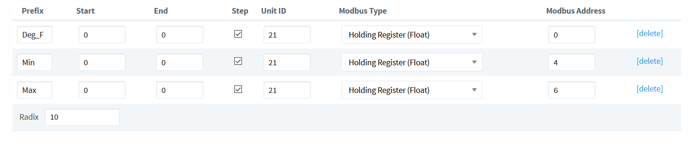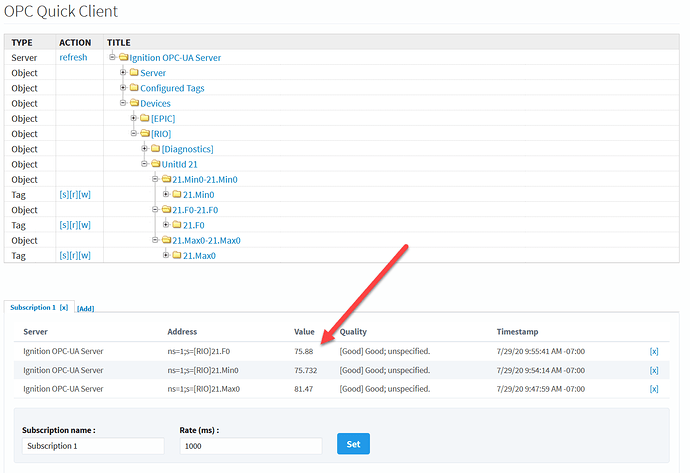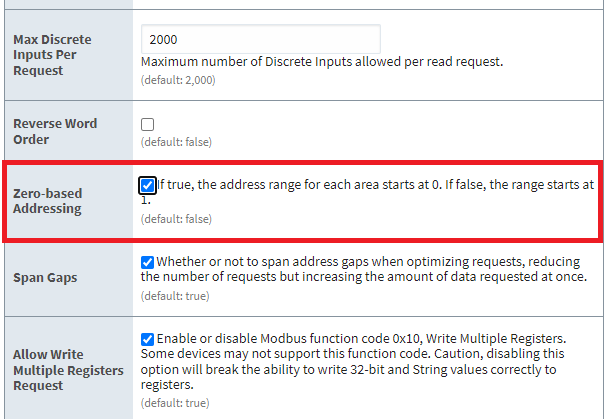Here is a (very) quick guide on how to configure the Ignition ModbusTCP module to talk with your EPIC or RIO.
First, make sure your EPIC or RIO firewall will allow inbound connections on the port you are wanting to use, and note that by default the port number is 8502.
Next, hit up the I/O tools section in groov Manage and chose ‘MMP Calculator’.
(We use the MMP Calc as it allows you to chose which area of the device you want to get Modbus data from).
First, select your area from the drop down list, then make sure the ‘Show Modbus’ switch is on, lastly note the Unit ID and the Address.
Ok, now we head over to the Ignition ModbusTCP module configuration…
First thing we do is add a new device and chose the ModbusTCP option.
Then we need to configure that device.
You can use either the hostname or the IP address, but the really important thing is to put in the correct port number, in the the case of either EPIC or RIO, its 8502.
Check the ‘Show Advanced Options’ box and jump into those settings.
Most can stay at their default, but the one to change is the One Based Addressing. (Sometimes also called Zero Based Addressing). It should NOT have a check mark.
Hit save at the bottom and then add a row for each data point you want to collect.
Here are some tips for that section…
The Prefix is the short friendly name you want for that point.
Start and End are how many registers you want to get (just the one for an Analog input for example).
Step means that you want to join two registers together to make one, in the case of a floating point number on the EPIC or RIO, you want to make sure this is checked.
The type of register is also important. Again, for EPIC or RIO analog values, you want ‘Holding Register’
Lastly the Unit ID and Modbus Address are what you noted from the MMP calculator.
And with that, you should be up and running.
You can use the Ignition quick client to check the values, and you should see them updated every second.