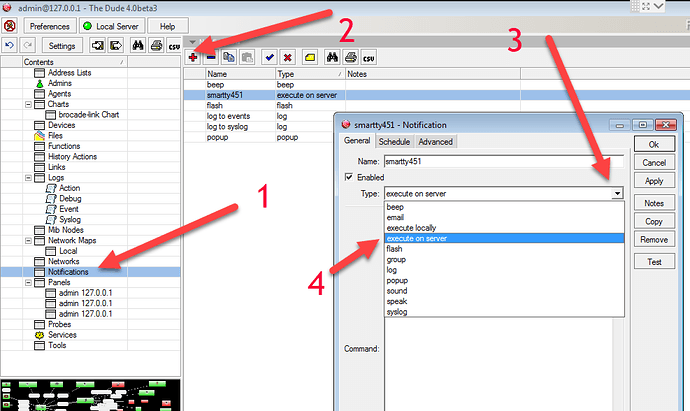Getting email notifications going on a Windows install of The Dude was not obviously straight forward to me… In the off chance that others may also have this question, here is the way I did it.
Note, there seems to be many different ways to send Email from a Windows PC, you may already have something running, you may find a better way. If so, please let the Forums and those who follow along know by posting it.
The Dude can generate a few different notifications… Beeps and popups among them, but of course, you need to be in front of the PC that is running The Dude to get them. I wanted email notifications.
Here is the first glitch, out the box, The Dude can only send unauthenticated emails to a local (IP address) email server. Great for a big company that has something on site, but not for the small user.
As I said there are a few ways to send emails from a Windows PC, here is how I went about it.
1. Make a gmail account just for The Dude.
Two reasons for this, 1. You will be using two factor authentication for your main/personal/any gmail account and that’s tough to get working for an application. 2. You really don’t want to dumb down your personal account to get it working with Windows. In the end, you will be able to send any email account your notification, but where it comes FROM has to be a step above a throwaway.
2. Once you make that gmail account, visit this URL; https://accounts.google.com/DisplayUnlockCaptcha and click on allow access.
What this is doing is allowing an app to send emails to that gmail account.
3. Visit this ULR; https://www.google.com/settings/security/lesssecureapps and allow less secure apps. What this is doing is allowing apps with basic authentication to send emails.
These two steps are NOT optional. You must do them to allow an application to send gmail.
4. Go and get senditquiet.exe from these guys; http://commandlinesendmail.blogspot.com/
Unzip it and copy the two files into your Dude folder as shown here; (Note, if you have a non-standard install location of The Dude, copy it there).
**5.**Now go to the Notification panel in The Dude and set it up as shown;
6. We are going to be running the senditquiet.exe every time we want to send an email. So in the ‘Command’ part of the notification, here is the string that you will need. Just copy/paste this into The Dude notification box.
Note, change the username, password and so on to match your needs.
“c:\Program Files (x86)\Dude\senditquiet.exe” -port 587 -protocol ssl -s smtp.gmail.com -u gmailaddress@gmail.com -p gmailpassword -f fromgmail@gmail.com -t toemailaddress@somecompanyemail.com -subject “[Probe.Name] on [Device.Name] [Service.Status]” -body “[Probe.Name] on [Device.Name] [Service.Status]”
Make sure to press the ‘Test’ button to check it works.
If not, you can add ‘-logfile error.txt’ into the command and look in the root of your C drive to find that text file, it will contain information for you to start to Google to figure out why its not working.
Once that is up and running, you can just add this notification to any device in The Dude.
Note you can set what states you want to notify on and you can tweak the information included in the notification by clicking on ‘Insert Variable’… But here’s the thing… I cant yet figure out how to trigger a notification (email) on high bandwidth!!!
The main thing I wanted to do, and I cant figure out how to do it!!! Baaaaaggggggthhhhhhhh!!!